ScreenShots
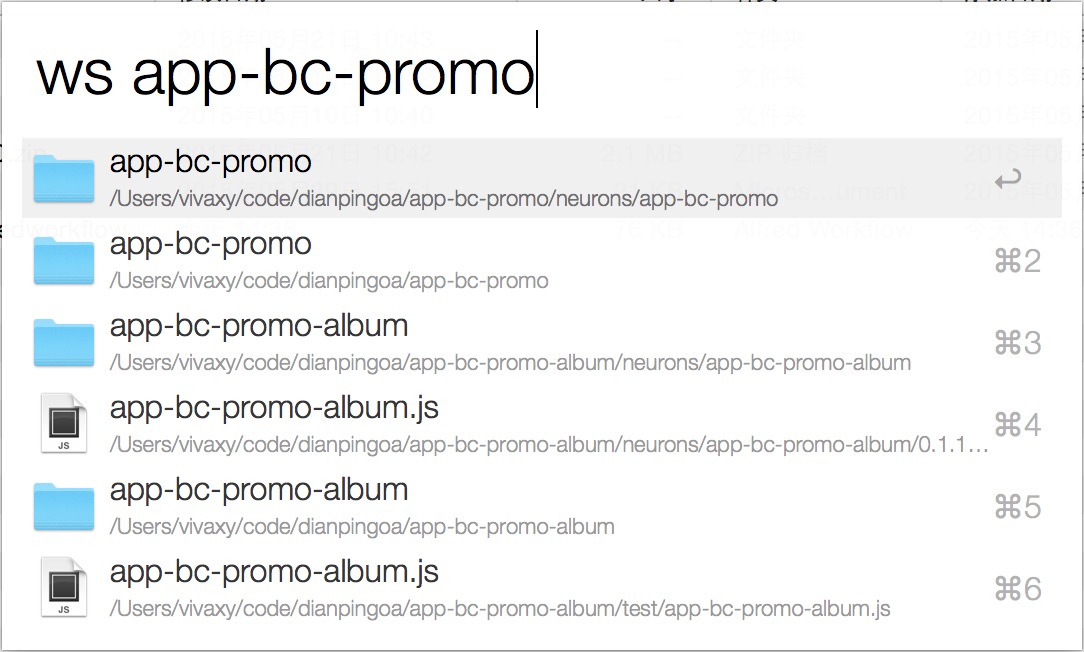
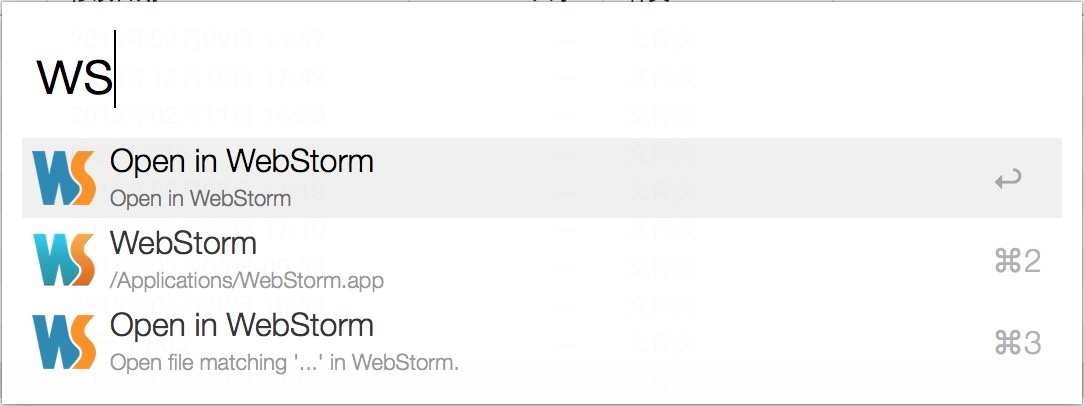
Supported
-
Type
ws, start searching files or folders, pressenter, open it in WebStorm. -
Select a file or folder in Finder, type
ws, open it in WebStorm. -
Open a folder in Finder, type
ws, open it in WebStorm. -
Select multiple files in Finder, type
ws, open it in WebStorm.
Steps
Create Blank Workflow
Workflow Name: open in WebStorm
Description: open in WebStorm
Category: productivity
Drop a WebStorm icon into it.
You can download icon from official website
Add Keyword inputs
Keyword: ws
Select no arguments
Title: Open in WebStorm
Subtext: Open in WebStorm
Add Run NSAppleScript action
AppleScript:
on alfred_script(q)
tell application "Finder"
set theSelection to (get selection)
if length of theSelection is equal to 1 then
set pathList to {}
repeat with anItem in theSelection
set pathList to quoted form of POSIX path of (anItem as text)
end repeat
else
set pathList to (quoted form of POSIX path of (folder of the front window as alias))
end if
end tell
tell application "System Events"
do shell script "/usr/local/bin/wstorm " & pathList
end tell
end alfred_script
Drag line between them
Add File Filter input
Keyword: ws
Check with space
Placeholder Title: Open in WebStorm
Placeholder Subtext: Open file matching '{query}' in WebStorm.
Drag any folder into File Types
You can specify path in Search Scope
Add Run Script action
Language: /bin/bash
Escaping: Double Quotes
Scripts:
/usr/local/bin/wstorm "{query}"